Saturday, 15 March 2014
Sunday, 2 February 2014
Ofsted 2014 Handbook, Guidance and Governance Matters
Ofsted’s Inspection handbook and subsidiary guidance was published yesterday and caused quite a stir! The Clerk to Governors very kindly did all the hard work for us and highlighted the changes in the Handbook and the Subsidiary Guidance. The first thing which caught my eye was the following additional paragraph in the guidance.
The changes which have really excited teachers concern teaching styles. Andrew Old has commented on this here. The guidance says that inspectors must not give an impression that Ofsted favours a particular teaching style. It also makes the point that inspectors should not criticise “teacher talk” or always expect to see “independent learning”. Andrew makes a point that governors should make sure that their school’s teaching and learning policy reflects this guidance.
Then we come on to Behaviour. The Handbook states
49. Inspectors should must ensure that they observe pupils in a range of situations outside normal lessons to evaluate aspects of behaviour and safety, for example
The Guidance states,
As far as governance is concerned, there aren’t that many changes to comment on. However, I will point out that the Guidance states that (this is not new)
102. Inspectors should meet with as many governors during an inspection as is possible
This is often not the case. Inspectors have been known to specify the number of governors they would like to meet. If you would like to take along more governors than the inspectors have asked for, stick to your guns and quote the above to them!
The part of the Guidance which deals with School judged as Requires Improvement has an interesting addition. Where governance in these schools is ineffective and specific issues regarding provisions for students eligible for pupil premium have been identified, then the Guidance states that an external review of the school’s use of pupil premium as well as an external review of governance should be recommended (para 107). In the past inspectors would have recommended an external review of governance with an additional focus on use of pupil premium. This emphasises how much importance is placed on the school’s use of pupil premium. This, again, is one of the issues we as governors need to come to grips with. We need to be absolutely certain we know how the school spends this money and the impact this has. The following additional paragraph highlights this.
So, although there wasn’t a great deal of change as far as governance is concerned, there is still enough there which we need to be aware of and take notice of.
A last thought. The Guidance has deleted the following
114. Unless a significant concern is identified, there is no need to spend excessive amounts of time checking policies and detailed procedures and protocols
Deleting the sentence that there’s no need to spend time checking policies, to me, looks almost like a double negative!
With thanks to Shena Lewington whose hard work made this post possible.
5. Do not insist that there must be three years worth of data, or that these data must show good progress or achievement, before judging a school’s overall effectiveness to be good overall. A school can be good if teaching, leadership and management, and behaviour and safety are good, and if there is sufficient evidence that progress and/or achievement of current pupils are good also. This is often the case when a school is improving from requires improvement, serious weaknesses or special measures. However, inspection reports must state clearly if this is the case.
Governors should also make a note of the Guidance where Floor Standards are mentioned as we need to be aware of these for our particular school.The changes which have really excited teachers concern teaching styles. Andrew Old has commented on this here. The guidance says that inspectors must not give an impression that Ofsted favours a particular teaching style. It also makes the point that inspectors should not criticise “teacher talk” or always expect to see “independent learning”. Andrew makes a point that governors should make sure that their school’s teaching and learning policy reflects this guidance.
Then we come on to Behaviour. The Handbook states
49. Inspectors should must ensure that they observe pupils in a range of situations outside normal lessons to evaluate aspects of behaviour and safety, for example
- at the start and finish of the school day
- during lunchtime, including in the dining hall, and break or play times
- during assemblies and tutor periods
- when moving between lessons.
The Guidance states,
68. ….. Often, the grade for behaviour and safety is a grade higher than overall effectiveness. Where this is the case, reports will be given additional scrutiny. Please make sure that sufficient evidence is gathered to warrant the grade awarded.
It goes on to state
72. Inspectors should also take account of identify disruptive behaviour of any kind. This may be overt, for example, persistent ‘shouting out’, or pupils ‘talking over the teacher’, or persistent‘arguing back’, or low level disruption , for example, through continuous chatter., not bringing the right equipment to lessons, not having books or doing homework, pupils arriving late to lessons, pupils chatting when they are supposed to be working together or pupils being slow to settle to their work and so on. It may also be more covert, taking the form, for example, of quiet refusal reluctance from a number of pupils to participate in group work or to cooperate with each other.
The above, in my opinion, has placed more emphasis on behaviour than was the case previously. As you can see inspectors are now required to observe students in different settings and identify disruptive behaviour of any kind. Again, this has implications for governors. Are we confident we know what behaviour is like in our school? How many of us know what behaviour is like when our students are being taught by supply/cover staff? In my experience that is when behaviour tends to be at its worst.As far as governance is concerned, there aren’t that many changes to comment on. However, I will point out that the Guidance states that (this is not new)
102. Inspectors should meet with as many governors during an inspection as is possible
This is often not the case. Inspectors have been known to specify the number of governors they would like to meet. If you would like to take along more governors than the inspectors have asked for, stick to your guns and quote the above to them!
The part of the Guidance which deals with School judged as Requires Improvement has an interesting addition. Where governance in these schools is ineffective and specific issues regarding provisions for students eligible for pupil premium have been identified, then the Guidance states that an external review of the school’s use of pupil premium as well as an external review of governance should be recommended (para 107). In the past inspectors would have recommended an external review of governance with an additional focus on use of pupil premium. This emphasises how much importance is placed on the school’s use of pupil premium. This, again, is one of the issues we as governors need to come to grips with. We need to be absolutely certain we know how the school spends this money and the impact this has. The following additional paragraph highlights this.
109. Even where leadership and management is judged to be good, inspectors should use their professional judgement to determine whether a recommendation for an external review of the school’s use of the pupil premium would benefit the school.
So, leadership and management (which includes governance) may be good but inspectors may still recommend an external review of how you use pupil premium. For school placed in categories of concern, the Guidance states that
112.Where leadership and management is found to be inadequate and governance is weak or failing, the lead inspector will write, by means of an email, to the responsible authority…………. Inspectors should also consider that, whenWhen writing to the responsible authority, the recommendations for actions couldwill normally also include an external review of governance and may also include an external review of the school’s use of the pupil premium.
The addition of “by means of an email” is presumably to ensure that the responsible authority is made aware as soon as possible! It should be noted that recommendations for actions WILL NORMALLY include an external review rather than could include as was the case previously. Again, they may also recommend an external review of how pupil premium is spent.So, although there wasn’t a great deal of change as far as governance is concerned, there is still enough there which we need to be aware of and take notice of.
A last thought. The Guidance has deleted the following
114. Unless a significant concern is identified, there is no need to spend excessive amounts of time checking policies and detailed procedures and protocols
Deleting the sentence that there’s no need to spend time checking policies, to me, looks almost like a double negative!
With thanks to Shena Lewington whose hard work made this post possible.
iPads in the classroom?
The use of iPads in the classroom is becoming more common in many of our schools. There has been much debate about the amount of time are children are spending in front of screen, and whether by digitalising our classrooms we are preventing children from learning fundanemtal skills such as writing. I believe in moderation iPads can be a great tool to support learning. Many teachers feel they are becoming an invaluable tool thanks to the ease of using them, the functions of them and the apps that can support many areas of learning. For children they are exciting and engaging and may support the learning of children reluctant to pick up a pencil.

A whole host of apps are available and I thought I mention three thhatt I have come across thatwould be good for supporting learning in the classroom when used on an iPad.
The first app I came across was called Pocket Zoo. This app allows children to view real animals in real zoos via webcams from the comfort of the classroom. This is great fun and could be used to support learning in many areas for example, Understanding the World in the Early Years or Science and Geography in Key Stages 1 and 2. Children can also see virtual zoos and learn many facts about animals and their care. This is a fairly easy app to use and would be great for children who have never been to the zoo before. This is only available from the App store and there is a charge for downloading, but I feel it is an App that could be useful and lots of fun.

Garage Band is an app that allows children to play instruments by touching the screen. There are a wide a variety of instruments to choose fro, but I did feel this was an app better suited to older children. It is quite fiddly and may be quite difficukt for little learners. Again there is a small charge to download this app from the App store. A more suitable app for younger children is Easy Beats. This is a more basic app and allows cildren to create a four bar piece of music. It also teaches them how to create a music loop. This could be a good way of teaching music using ICT. It has some quite good reviews on the internet and is a recommended app from the music module of the Early Years Eucation course.

Another positive for using iPads in the classroom is that it may reduce the amount of paper used in the classrrom making it a little more environmentally friendly. iPads are also great for being inclusive. Children with a physical disability may find these easier to use than traditional pencil and paper, and with the additon of a voice recording app or video recording app work can be completed in a variety of ways.
I got to experience using an iPad in an art lesson and it was fantastic! So good I blogged about it! It was great to be able to create a piece of art through sound, photos, vidoe or simple drawing. One of the nicest parts is that if you get it wrong or want to make changes, it doesn’t neccesarily mean you have to completely start again! Just erase the part you need to without ruining your whole piece of work.
I have seen many children using iPads and they are often excited and very engaged by using them. It is something different for them to try and produces very different results to thise they normally achieve. Many schools are now introducing this into schools and providing one iPad per pupil.I read about a school in Bolton who are providing an iPad to each of their 800 pupils. Whilst this may appear to be a good idea I was surprised the children will be allowed to take them home allowing them to communicate with teachers outside of school hours. I would also worry about the potential for them to become lost or broken. Read the full article here: http://www.bee-it.co.uk/blogslink/932-bolton-school-replaces-pens-and-paper-with-an-ipad-per-pupil.html This is however a secondary school, so I am not sure whether this would be the same circumstances if it was a primary school.
I found another article online discussing a primary school that had given every pupil an iPad. I totally agree with the issue it means more children can have access to the Internet or computers at the same time than previously, but I am slightly concerned by the admission that they are used in almost every lesson. I would think this may start to take away the excitement of being told to get an iPad to use if it is an everyday occurrence. To read the full article follow this link: http://www.tes.co.uk/article.aspx?storycode=6069357
I think there are positives and negatives for using iPads in the classroom, but I really believe the key is moderation and management of the amount of time children use them so that other learning skills and play skills are also allowed to fully develop.

A whole host of apps are available and I thought I mention three thhatt I have come across thatwould be good for supporting learning in the classroom when used on an iPad.
The first app I came across was called Pocket Zoo. This app allows children to view real animals in real zoos via webcams from the comfort of the classroom. This is great fun and could be used to support learning in many areas for example, Understanding the World in the Early Years or Science and Geography in Key Stages 1 and 2. Children can also see virtual zoos and learn many facts about animals and their care. This is a fairly easy app to use and would be great for children who have never been to the zoo before. This is only available from the App store and there is a charge for downloading, but I feel it is an App that could be useful and lots of fun.

Garage Band is an app that allows children to play instruments by touching the screen. There are a wide a variety of instruments to choose fro, but I did feel this was an app better suited to older children. It is quite fiddly and may be quite difficukt for little learners. Again there is a small charge to download this app from the App store. A more suitable app for younger children is Easy Beats. This is a more basic app and allows cildren to create a four bar piece of music. It also teaches them how to create a music loop. This could be a good way of teaching music using ICT. It has some quite good reviews on the internet and is a recommended app from the music module of the Early Years Eucation course.
Another positive for using iPads in the classroom is that it may reduce the amount of paper used in the classrrom making it a little more environmentally friendly. iPads are also great for being inclusive. Children with a physical disability may find these easier to use than traditional pencil and paper, and with the additon of a voice recording app or video recording app work can be completed in a variety of ways.
I got to experience using an iPad in an art lesson and it was fantastic! So good I blogged about it! It was great to be able to create a piece of art through sound, photos, vidoe or simple drawing. One of the nicest parts is that if you get it wrong or want to make changes, it doesn’t neccesarily mean you have to completely start again! Just erase the part you need to without ruining your whole piece of work.
I have seen many children using iPads and they are often excited and very engaged by using them. It is something different for them to try and produces very different results to thise they normally achieve. Many schools are now introducing this into schools and providing one iPad per pupil.I read about a school in Bolton who are providing an iPad to each of their 800 pupils. Whilst this may appear to be a good idea I was surprised the children will be allowed to take them home allowing them to communicate with teachers outside of school hours. I would also worry about the potential for them to become lost or broken. Read the full article here: http://www.bee-it.co.uk/blogslink/932-bolton-school-replaces-pens-and-paper-with-an-ipad-per-pupil.html This is however a secondary school, so I am not sure whether this would be the same circumstances if it was a primary school.
I found another article online discussing a primary school that had given every pupil an iPad. I totally agree with the issue it means more children can have access to the Internet or computers at the same time than previously, but I am slightly concerned by the admission that they are used in almost every lesson. I would think this may start to take away the excitement of being told to get an iPad to use if it is an everyday occurrence. To read the full article follow this link: http://www.tes.co.uk/article.aspx?storycode=6069357
I think there are positives and negatives for using iPads in the classroom, but I really believe the key is moderation and management of the amount of time children use them so that other learning skills and play skills are also allowed to fully develop.
Why move to the cloud?
There are a number of benefits of moving a school’s learning resources and infrastructure online – as long as you choose your Cloud services provider carefully. But more of that later on.
Here are the advantages of adopting a Cloud-based approach for your school:
Reduced storage costs: Storage costs are falling all the time, but when you’re talking about storing the data and work of lots of pupils, there is a significant drawback to using physical storage. For example, the fact that you may find that you don’t have enough storage to meet demand in the short-term. It makes much more sense to subscribe to services that can provide just the right amount of storage, whenever you need it. This means that you pay for what you are actually using rather than paying for what you think you might need.
Another benefit is interoperability, especially in large campuses. According to an article by Jeff Dunn for Edudemic, “Cloud computing encourages IT organizations and providers to increase standardisation of protocols and processes so that the many pieces of the cloud computing model can interoperate properly and efficiently.”
It’s common that a Cloud service provider can offer a higher specification software than an individual school could afford. For example, Microsoft Office 365 for Education provides online versions of Word and Excel free of charge.
By the same token, obtaining software as a service rather than purchasing it outright means that you are not faced with the need to worry about upgrading the software or even licensing issues necessarily, because that can all be handled as part of the cloud service package. In other words, the administrative burden on a school can be significantly reduced.
Also, of course, not having software installed on your own network means that you avoid having to concern yourself over physical space on a drive or memory upgrades.
A huge advantage from the pupils’ and teachers’ point of view of course is that pupils can share their work with each other and their teacher, and can access resources and data from anywhere at any time – without some of the complications that can sometimes arise from using a proprietary learning platform.
In principle, also, cloud storage offers a secure way of keeping data. If the school goes up in smoke, or, less dramatically, thieves break in overnight and steal the server, your data will still be there up in the cloud.
Another consideration is whether the cloud service you are using for storing pupil (and teacher) data conforms to EU data protection law. A useful guide in this area is the Information Commissioner’s booklet called Guidance on the use of cloud computing, available from the ICO’s website at http://ico.org.uk/. The advice given in it is aimed at organisations in general, but it does contain information of direct relevance to schools.
Cloud computing offers many advantages to schools, as we have seen, but when considering moving to the cloud, and which cloud service provider to go with, schools need to be worldly-wise as their corporate counterparts.
Here are the advantages of adopting a Cloud-based approach for your school:
Reduced storage costs: Storage costs are falling all the time, but when you’re talking about storing the data and work of lots of pupils, there is a significant drawback to using physical storage. For example, the fact that you may find that you don’t have enough storage to meet demand in the short-term. It makes much more sense to subscribe to services that can provide just the right amount of storage, whenever you need it. This means that you pay for what you are actually using rather than paying for what you think you might need.
Another benefit is interoperability, especially in large campuses. According to an article by Jeff Dunn for Edudemic, “Cloud computing encourages IT organizations and providers to increase standardisation of protocols and processes so that the many pieces of the cloud computing model can interoperate properly and efficiently.”
It’s common that a Cloud service provider can offer a higher specification software than an individual school could afford. For example, Microsoft Office 365 for Education provides online versions of Word and Excel free of charge.
By the same token, obtaining software as a service rather than purchasing it outright means that you are not faced with the need to worry about upgrading the software or even licensing issues necessarily, because that can all be handled as part of the cloud service package. In other words, the administrative burden on a school can be significantly reduced.
Also, of course, not having software installed on your own network means that you avoid having to concern yourself over physical space on a drive or memory upgrades.
A huge advantage from the pupils’ and teachers’ point of view of course is that pupils can share their work with each other and their teacher, and can access resources and data from anywhere at any time – without some of the complications that can sometimes arise from using a proprietary learning platform.
In principle, also, cloud storage offers a secure way of keeping data. If the school goes up in smoke, or, less dramatically, thieves break in overnight and steal the server, your data will still be there up in the cloud.
Another consideration is whether the cloud service you are using for storing pupil (and teacher) data conforms to EU data protection law. A useful guide in this area is the Information Commissioner’s booklet called Guidance on the use of cloud computing, available from the ICO’s website at http://ico.org.uk/. The advice given in it is aimed at organisations in general, but it does contain information of direct relevance to schools.
Cloud computing offers many advantages to schools, as we have seen, but when considering moving to the cloud, and which cloud service provider to go with, schools need to be worldly-wise as their corporate counterparts.
Monday, 18 November 2013
The Scam From India Continues Come On Microsoft Do Something
SOLUTION: “This is Microsoft Support” telephone scam – Computer ransom lockout
A trend of the past couple of years has been for scammers to contact computer owners directly via telephone in the United States in an effort to convince them that there is a problem with their PC and they’ll need to pay to have it fixed. In general, these people cannot fix anything, and instead they merely charge exorbitant fees for absolutely nothing. In other words, they scam you.
The call generally goes something like this:
- A foreigner with a thick Indian accent identifies himself as a member of Microsoft Support or similar.
- He informs you that you have a number of critical problems with your PC and that you will need to have it fixed.
- To convince you, he offers to connect remotely and pulls up your Event Log (eventvwr.msc). He then filters for Warnings, Errors, and Critical events and uses that as evidence that your PC will soon fail to work correctly if you do not pay him to correct it.
The astute among you have probably already sensed that something here is seriously wrong, and it’s not your PC. It’s the fact that someone is calling you to tell you there is a problem with your computer. No one will ever do that. The only way they could possibly know there is a problem is by hacking or guessing.
In this case, it’s mere guesswork, and it’s not even correct most of the time. The Event Log issupposed to log warnings and errors, and even on the healthiest of PCs there are plenty of Error Events that can be safely ignored, as they often don’t amount to anything. The important thing to remember is to never trust someone who calls you about a problem with your PC, and never, EVER let them connect remotely to your PC.
If you do make the mistake of letting them connect, but then you happen to get cold feet and refuse to pay the $180+ they request via credit card, the next thing that happens isn’t pretty. This scammer proceeded to actually follow through on his promise of the PC “not working” if they don’t agree to have him fix it, and so in a few quick steps, behind the user’s back, he enacted what is known as SysKey encryption on the SAM registry hive.
SysKey encryption is a little-known feature of Windows which allows administrators to lock out access to the Security Accounts Manager (SAM) registry hive so that login specifics cannot be stolen and the PC cannot be accessed without knowing the proper credentials. The problem is, unlike other scams, there is no way around the problem; you can’t simply remove the password, as the actual SAM hive has been encrypted entirely by the process. If your Windows installation has had SysKey activated, you’ll see the following message:
Startup PasswordThis computer is configured to require a password in order to start up. Please enter the Startup Password below.
The window which appears looks like this:
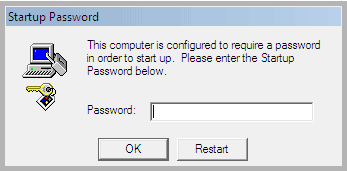
The ONLY solution is to find a clean copy of the registry hives from before this occurred. This scammer knew this, however, and as such, he took an extra step to block any repair or recovery attempts: he deleted all System Restore points on the machine, which normally house backup copies of the registry hives.
Unfortunately for him, I’m a much better technician. When the customer suspected foul play and decided to call me instead of proceeding, I immediately instructed them to power off the PC. Here’s how I fixed the problem without having to reinstall Windows.
FIRST, ensure you don’t have any Restore Points to work with:
- Check to ensure that the folder %SYSTEMROOT%\system32\config\RegBack exists. If so, continue. If not, stop and immediately contact a technician.
- Reboot the PC and repeatedly press F8 to reach the Advanced Startup Options menu.
- Choose Repair your Computer from the menu.
- Cancel the automatic repair attempt and instead instruct the system to perform a System Restore to a date prior to the incident occurring.
If no Restore Points exist, your scammer intentionally removed them to prevent this from occurring. If this happens to you, follow these additional steps to resolve the problem:
- POWER OFF your PC immediately.
- Boot to external media of some sort (NOT your Windows installation) and navigate to the %SYSTEMROOT%\system32\config folder.
- Backup the registry hives in this folder to a temporary location. The files are:
- SOFTWARE
- SYSTEM
- SAM
- SECURITY
- DEFAULT
- Navigate to %SYSTEMROOT%\system32\config\RegBack as mentioned earlier.
- Copy all registry hives from this folder (the same files as listed above) into the %SYSTEMROOT%\system32\config folder.
- Reboot the PC.
This solution only works if you have not already tried to reboot the PC subsequently. If you have, it may still work, but that is entirely dependent upon whether or not Windows created a new RegBack copy following a successful boot.
In the case of my customer, it worked, and they were back in Windows, just like it never happened. Nice try, scammer. You’ll have to try harder to beat me though. 
Saturday, 16 November 2013
E-Safety
Nine Steps to E-Safety
As you well know, e-safety is more than a tick-box exercise. Sustained action is essential to embed e-safety into the culture and values of a school. But a checklist is a good place to start, so here’s our Nine Steps to E-Safety Checklist. How will you score?
- Clear e-safety policies in place
- A plan for becoming Ofsted compliant
- CPD and training for teachers, including accredited EPICT certification
- Clear guidelines for pupils around the consequences of online bullying and inappropriate use of technology
- Clear and open lines of communication for pupils to report incidents
- Procedures for recording, acting upon and preventing e-safety incidents in the future
- Sessions to inform and educate pupils on becoming digitally responsible and staying safe online
- Monitoring and filtering solutions to help keep pupils on task and protect them from bullying and harmful material
- A way of engaging with parents to help them put in place e-safety measures at home
Did You Know?
- 92% of secondary school children have had experience of being cyber-bullied (NFER E-safety report, 2012)
- 77% of 12 to 13 year olds have a Facebook or another social networking page (The Cybersurvey, 2012)
- 40% of Key Stage 3 and 4 students have witnessed a 'sexting' incident and, in the same group, 40% didn't consider topless images inappropriate
With regular headlines in the press about cyber-bullying, the dangers of inappropriate content and the questionable safety of social media; combined with an increasing number of students wanting to bring in their own internet-enabled devices and mobile phones; it's little wonder that E-safety is quite rightly becoming a growing priority.
In fact, E-safety has become so important that OFSTED now includes it as part of their inspections. So how do you enable pupils to take full advantage of the technology to support learning and prepare them for the real world whilst providing a safe environment?
Don't panic. Call in the experts.
we have a specific focus on E-safety in education and we can help you develop your E-safety strategy and put in place provisions that will drive down the risk of e-incidents and help you get that all important "Outstanding" Ofsted rating. We can put you in touch with:
- An EPICT accredited CPD training course.
- E-safety workshops for senior managers, teachers, governors, parents and pupils.
- E-safety advice and consultancy.
More can be found here for a self assesment :- 360 Safe E-Safety Review Tool
Engage the school governors Ofsted guidance on e-safety
Engage the school governors Ofsted guidance on e-safety
Saturday, 27 July 2013
iPads in Education
8 million iPads have been sold to educational establishments.
This is a remarkable figure and illustrates how many ‘decision makers’ have chosen the iPad as a tool for learning. As we integrate the iPad into schools it is worth reflecting how the initial setup and training can have a real impact on the success or failure of a 1:1 programme.
The recommendations below are borne out of a desire to help teachers without overwhelming them and to model good practice to students. There are many apps that could have been chosen, but those mentioned below areconsidered generic and able to serve a purpose across the curriculum.
INTERACTION
Early engagement can be facilitated by linking email accounts to the iPad and suggesting users sign up to apps like Zite and Flipboard. Interest in the content means that basic gestures on the device will be used. Sharing of information helps to introduce the options available to users and when coupled with the camera roll, can lead to greater understanding of ‘sharing’ options.
PRACTICALITY
In my opinion it is crucial to model good practice particularly when the distraction element of the device is apparent. Whenever I use the iPads with students there are different levels of instruction to ensure the device remains a tool for learning. From ‘screens off’, to ‘cases closed’, these instructions should be followed throughout any training sessions. In particular, it is important they are used with other staff in the room so classroom management has a common strand for the students to follow. Similarly, if a student doesn’t follow instruction, a consistent approach is required when dealing with the student and their iPad. One of the biggest fears for educators is that the device will be used inappropriately. Ensuring classroom management techniques are included in the Acceptable Use Policy is one way to make sure educators have a frame of reference.
ENHANCE CURRENT METHODOLOGY
It has become clear that because of iPad introduction educators are having to consider pedagogy. Therefore the device must enhance current practice as well. Consequently, it is a good idea to choose apps that can be used for collaboration, Assessment for Learning and workflow. I’d suggest using Socrative for AfL, Explain Everything for collaboration and Edmodo for workflow. (Please follow the hyperlinks for explanation)
It is very easy to wow an audience with what an iPad can do in the classroom but that leads to a ‘show’ with no follow up. The nuanced applications that have an element of awe and wonder tend to have a very short shelf life when it comes to the classroom. Indeed a number of subject specific apps are suitable for use once or twice a year. I would suggest demonstrating those apps that meet the demands of workload. Put another way, educators need to understand how Dropbox will work to share information with students or Edmodo will allow them to annotate and grade assignments without paper. They don’t necessarily need to see the amazing Solar Walk or Aurasma just yet.
For students, it is about understanding that they can still meet the requirements of workflow on the iPad as well as having fun with the new toy. I strongly suggest incorporating iMovie into any training programme as the level of effort students put into such projects is unsurpassed. I am a firm believer that any work that will be shared with ‘the world’ always focuses the mind of a student. The fact that an iMovie project is likely to be shown to a class means students take greater pride in making sure content is correct.
Notability would be the first app I would use to demonstrate how students can work in a way they will recognise on the iPad. Acting as an interactive exercise book, Notability has many features that the students and staff will become comfortable with. However, the initial impression is always one of understanding as workflow seems comparable, apart from the lack of paper!
WORKFLOW
There are a number of options available to schools that allow for collection and assessment of work. They cater for a mixed platform environment as well as 1:1 iPads. Personally, I would ensure students and staff are comfortable with Edmodo and Dropbox as applications to help with workflow between student and teacher. The key is to remove any barriers to the initial setup. I would spend time linking iPads to individuals’ Dropbox accounts and trialling the interaction between stakeholders in a room full of troubleshooters. Once educators grasp how easy the workflow can be there are a number of lightbulb moments that centre around ease and efficiency. It is particularly satisfying when educators realise the student can’t make the excuse of printer problems!
DIGITAL LEADERS
Perhaps the most important. Each class needs experts that will be able to troubleshoot for teachers and students alike. Take time to work with them them and give them access to as many training sessions as possible. Digital Leaders should help all the way through the training process and perhaps badge them so they are easily identifiable. Teachers will be very thankful that there are three or four individuals who are able to help with the technology in the classroom. It might even make them more prepared to try something new. It is worth remembering that, once an individual gets to grips with the iPad interface, many applications have a similar functionality. The ‘safety net’ that Digital Leaders can provide is invaluable.
They might even run a Genius Bar for you!
On reflection this post is more about the approach than the specifics. When it comes to implementing something new in the classroom, inevitably there is resistance to change. We see it as our remit to remove as many barriers as possible and take small steps to allow individuals to decide where the iPad will fit in the learning process.
I would be very interested to hear any thoughts on the implementation of iPads in education from those just starting out to experienced practitioners.
Subscribe to:
Posts (Atom)
